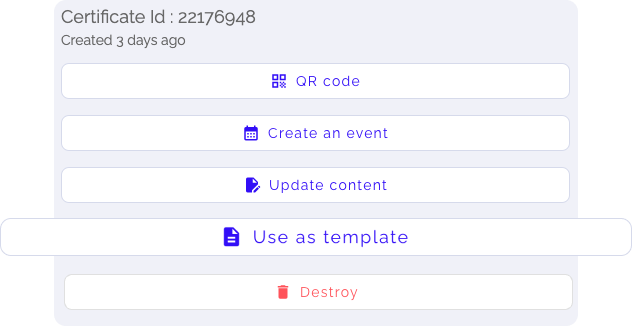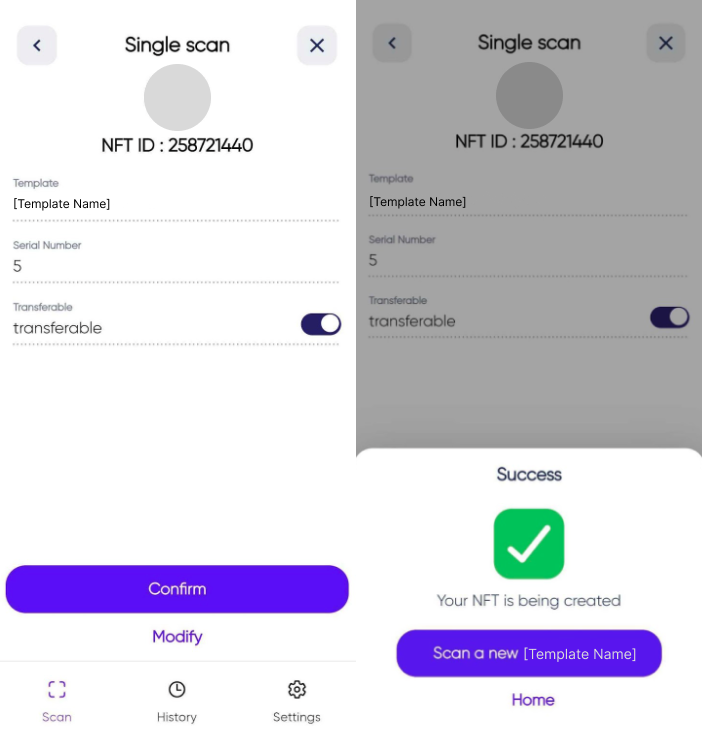Pair Digital Passport with Product Through Interface
Overview
To pair digital passports with physical products through the NFT Management Platform interface, you must establish three objects:
- Parent Digital Passport: This represents a Digital Product Passport linked to an SKU. When this parent is modified, all associated Digital Product Passports pointing to it will also be updated.
- Digital Passport Template: Templates are used in The Forge app to generate each digital passport manually. It is now automatically created from the parent digital passport previously created.
- Digital Passports: These are linked to unique physical products through serial numbers through The Forge app.
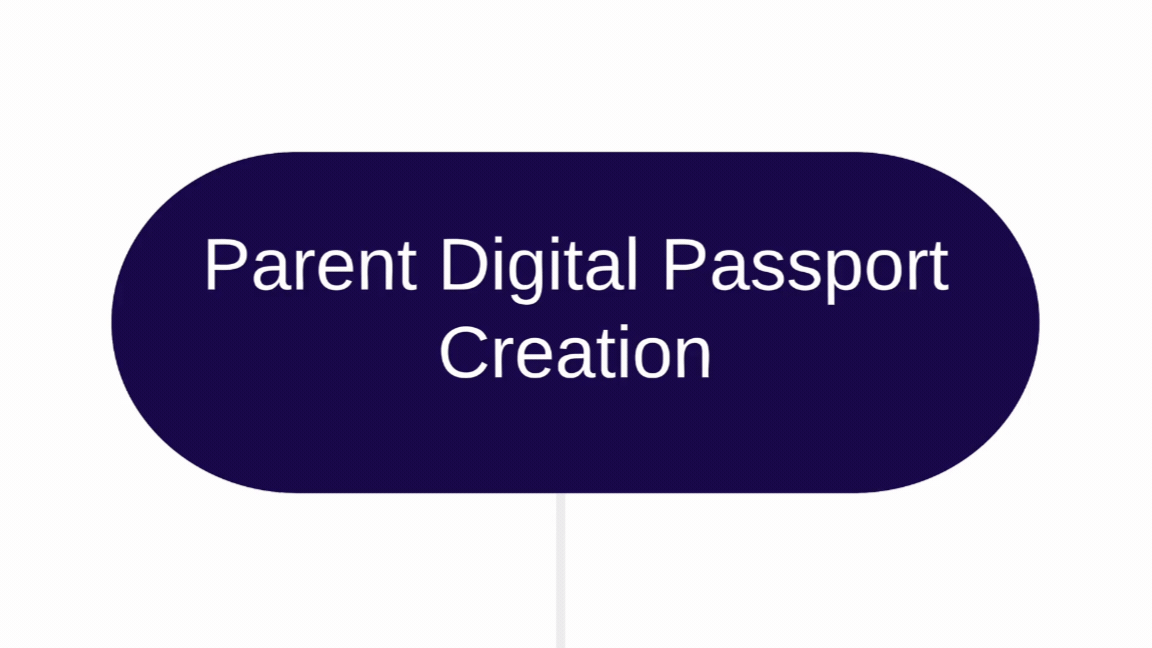
Step 1. Create a Digital Passport Template
- From your NFT Management Platform, create a Single NFT.
- Set the digital passport as Parent NFT.
- Complete the digital passport information:
Mandatory Fields | Displayed for End-users | Description |
|---|---|---|
Name | ✅ | Title of the digital passport. |
Model | ✅ | Model of the product. |
Description | ✅ | Description associated with the product. |
SKU | ✅ - "More" field | SKU of the product. |
Media - Picture | ✅ | Image(s) displayed in the digital passport. |
Parent Title | ❌ | The internal name for template search. |
- Click on Create in blockchain. Once minted fetch and keep the deeplink.
Reuse Existing Digital Passport ParentYou can also reuse existing digital passport parent by selecting the target one, clicking on it, then Use as template.
Step 2. Import Templates using XLSX
- Fill your product information in an Excel (.xlsx) file. The deeplinks correspond to the parent digital passport previously created.
You can download our example file here!
- Your file must strictly respect the columns in the following example.*
SerialNumberis the number of serial number that needs to be distributed.
| Product | Model | ArianeeId | DeepLink | SerialNumber |
|---|---|---|---|---|
| QuantumSync Quantum Timepiece | Silver | 28606589 | https://arian.ee/28606589,x4v7oo4mzy1c | %serialnumber%/100 |
| QuantumSync Quantum Timepiece | Gold | 72027037 | https://arian.ee/28606589,y9r3ll6dws2b | %serialnumber%/150 |
| SolarSurge Solar-Powered Smartwatch | Black | 96669995 | https://arian.ee/96669995,z1s6pp4xyz9a | %serialnumber%/150 |
| SolarSurge Solar-Powered Smartwatch | Silver | 59829677 | https://arian.ee/59829677,q7v4oo2mno8d | %serialnumber%/100 |
- From the NFT Management Platform, go to Media → NFT Template.
- Click on Import New, then select your file.
- A preview of the imported template(s) is displayed. Click on Create to confirm.
Step 3. Pair a Digital Passport with Product's QR Code
- From the Forge app, connect your API key QR code to log into your NFT Management Platform.
AuthenticationTo log in to the Forge App, go to your NFT Management platform, click on Users & Profiles, and generate your API key QR code. You can log in to the app using this QR code as much as needed, so keep it preciously.
- Scan a printed QR code that has not been paired yet.
- Select the target digital passport template. Enter the SKU or Parent Title to fetch the right template.
- Enter the information associated with the product (e.g. serial number).
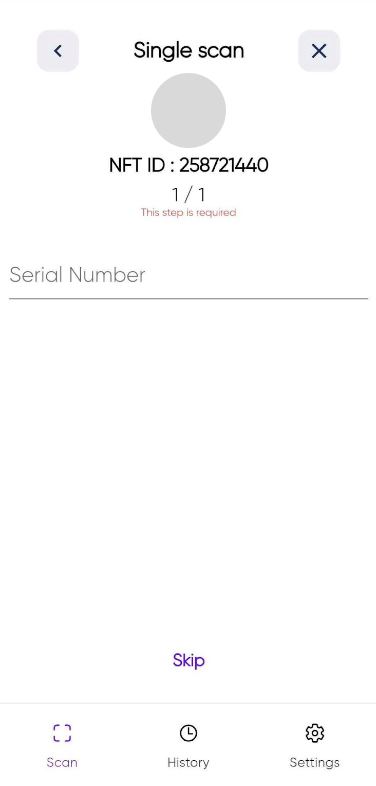
Pairing CompletedOnce confirmed, a digital passport is minted and associated with the product you just paired.
Updated about 2 months ago